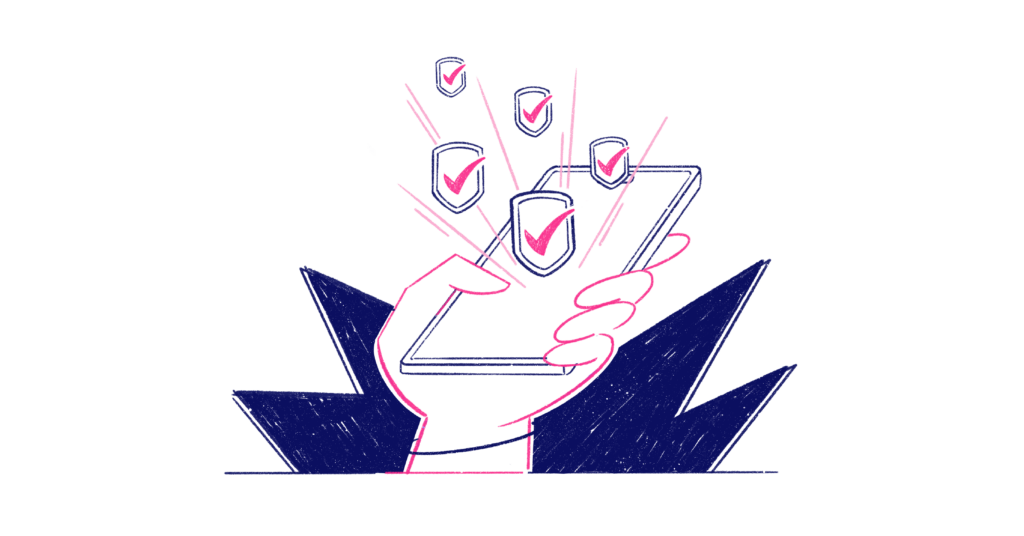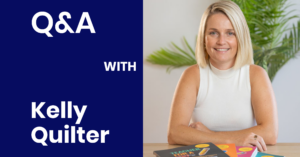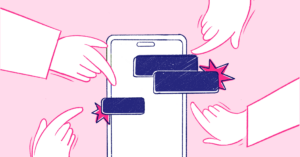We know how central ClassCover is to the professional lives of teachers all over Australia. When a ding from your phone means the difference between being booked for work and missing out, it’s important that notifications come through loud and clear, and as timely as possible.
This article breaks down the notification process for booking requests on ClassCover and explains how you can troubleshoot any issues.
Notifications for booking requests
We have recently updated our notification process for booking requests. This new flow ensures that teachers receive notifications as quickly as possible, regardless of device or network coverage. Here’s what we have improved:
Faster, more responsive push notifications
We have upgraded our booking request push notifications to ensure they reach you faster, and more reliably. Everyone will notice this chance regardless of whether you are connected to Wi-Fi or using mobile data.
New notification sound on iOS
We have changed the push notification alert for the ClassCover iOS app to a distinct tone. The aim is to ensure booking request notifications are heard loud and clear.
What do you need to do?
To give yourself the best chance of booking work even if you find yourself with limited mobile coverage, it’s a good idea to double check the email address linked to your ClassCover profile is one that you check regularly. This is easy to update from your profile. We also recommend ensuring push notifications are enabled and your phone is not on silent.
Got an issue with notifications? Here’s how to fix it
If you are experiencing issues with delayed notifications or not receiving them at all, there are some quick steps you can take to get things sorted.
Turn on push notifications
If you aren’t receiving notifications on your phone, first take a minute to make sure you have push notifications enabled.
Turning on push notifications on iPhone:
- Navigate to settings > notifications
- Tap on ClassCover
- Ensure “allow notifications” is toggled on and showing green
- Make sure the banner style is persistent
Turning on push notifications on Samsung:
- From the Home screen, touch Apps
- Touch Settings
- Scroll to and touch Notifications
- Scroll to and touch Application notifications
- Touch the ClassCover app
- Enable Allow notifications
- The Notification types should all be set to Allowed
- Lock screen notifications should be set to Show content
Here is a full guide to turning on push notifications on your phone.
Check for app updates
While not common, an out-of-date app can cause issues like notifications not being received. Check to see if there is an update to the ClassCover app available. You can find this in the App Store on iPhone, or the Google Play Store if you have an Android.
Uninstall the app
If you are already on the latest version of the ClassCover app, follow these steps to force it to reset.
- Log out of the app
- Uninstall the app
- Reinstall the app and log in
Make sure that you only have ClassCover installed on one device
It’s important that you do not install the ClassCover app onto multiple devices. This includes iPads / tablets and other phones. If you have ClassCover installed on other devices, you will have problems with booking notifications as the notification will be lost between the devices.
iPhone users, enable persistent banners
It is important to make sure that your push notification settings for ClassCover are on ‘persistent banner’. If you don’t have this setting chosen, then you may miss the notification as it will flash and disappear before you may get a chance to see it.
Contact the support team to get a fix and a test notification
Our customer support team are always ready to help, so if you are missing out on notifications, please get in touch so they can investigate and fix the issue for you.
They can turn off push notifications for you, so you only receive SMS. They can also fix and test push notifications if these are your preference. Find out how to get in touch with support here .
Make sure you don’t have a low battery (Android)
Check your battery usage settings as this may block the PN if you have an Android phone. Make sure your phone is charged in the morning, ready to accept jobs.
Do you have an Oppo or Huawei phone and having troubles with Push Notifications?
These devices had an update that did mess with Push Notification settings. Please check out our article on how to fix these issues for these devices here.
Coming soon to booking requests
We’re always working to improve ClassCover for teachers and schools. Here’s what’s coming soon to the booking request process.
Choose your own custom notification tone.
As of 4/2/2024 we have introduced a set notification tone for ClassCover. This tone was specially selected to be different from the default tones on both iPhones and Androids. It’s also loud enough to capture attention. Soon, you’ll have the ability to choose your own notification tone if this doesn’t work for you.
Actionable notifications
You may have noticed in some apps you are able to interact with the notification on your screen to take an action — like previewing a message or confirming two-factor authentication. We will soon be rolling out actionable notifications to booking requests on ClassCover, meaning you will be able to accept and decline quicker than ever from your home screen.
Apple Watch functionality
Some feedback we are receiving is that many teachers prefer to get notifications on their Apple Watches during class as they don’t have access to their phones. To make this easier, we are introducing a ClassCover app for Apple Watches, meaning you will be able to accept or decline a booking request from your watch.