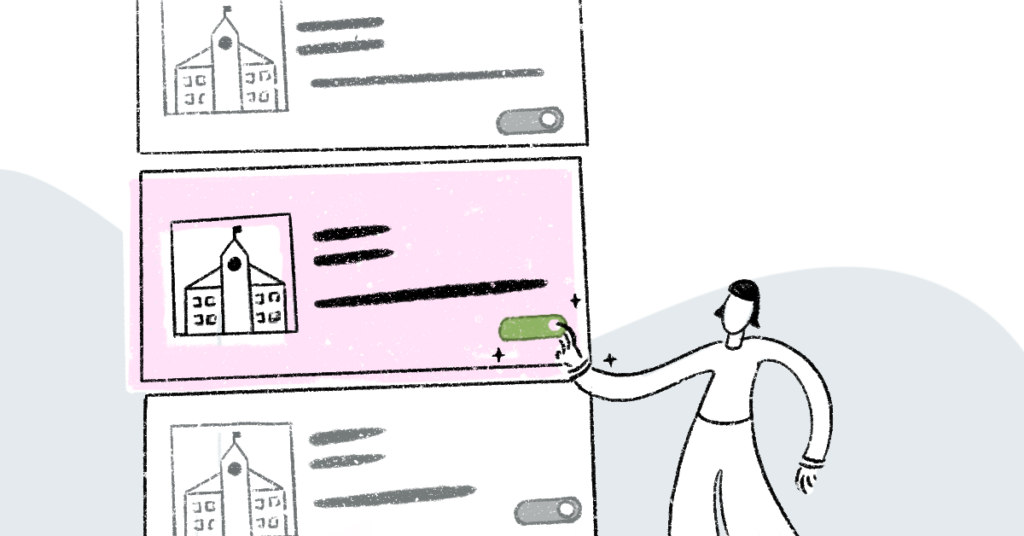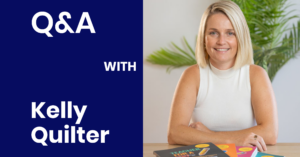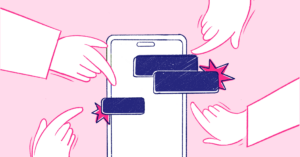Pre-Confirmed Bookings is one of our most popular features thanks to the time it saves both teachers and schools by streamlining the booking process.
While thousands of pre-confirmed bookings are made each week without issue, we know there have been instances of schools using the feature in a way that differs from what is intended. To help combat this, all teachers now have the power to switch off Pre-Confirmed Bookings for certain schools on ClassCover.
Here’s what you need to know.
Pre-Confirmed Bookings Benefits Teachers
This feature was designed as a quick, easy way for schools to book a teacher after organising the booking verbally, either in person or over the phone. By streamlining this process, we can help reduce the chances of you getting booked by another school during the time it takes for you to confirm the booking. The nationwide teacher shortage makes features like Pre-Confirmed Bookings more important than ever.
How to Pause Pre-Confirmed Bookings for Individual Schools
By default, Pre-Confirmed Bookings is switched on for every school whose list you are on. If for some reason you don’t want a particular school to to be able to book you this way, you can now disable the feature.
It’s worth noting here that switching off Pre-Confirmed Bookings won’t stop schools from booking you, but it will prompt you to confirm all bookings from that school via SMS or push notification, depending on your settings.
As with any booking request, it’s important to respond to all requests from schools whose access to Pre-Confirmed Bookings has been switched off. Failing to do this will increase the chances of you being removed from that school’s list.
Here’s how to switch off Pre-Confirmed Bookings:
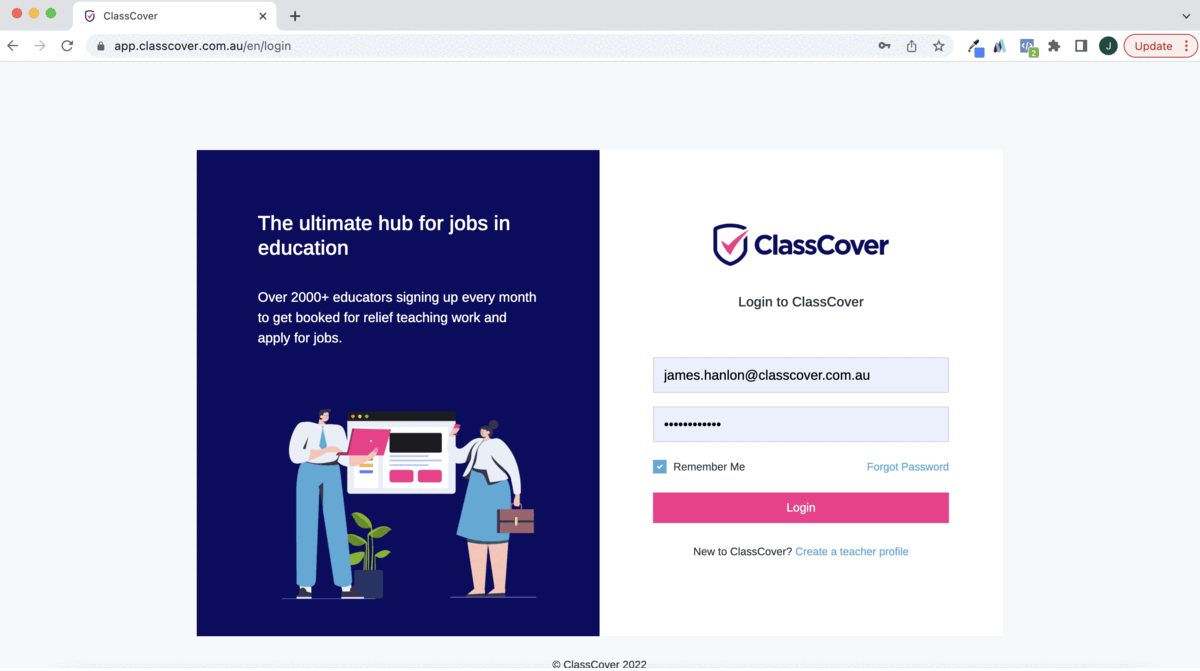
Step-by-step instructions:
- From your ‘My Schools’ page, choose the school that you would like to switch off Pre-Confirmed Bookings
- Switch the toggle from green to grey
- Select ‘Disable’ to confirm you want to switch off Pre-Confirmed Bookings
- Remember to respond to future booking requests from that school
If you need help with Pre-Confirmed Bookings, chat to us from the settings menu of your app, or send us an email.